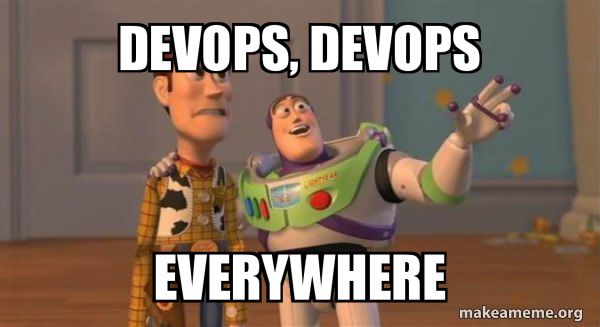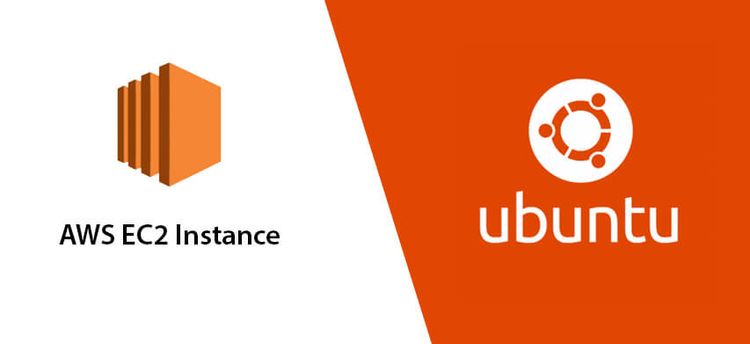Node.js Deployment

In this blog, I will share a few steps for deploying a Node.js app to DigitalOcean using PM2, NGINX as a reverse proxy, and an SSL from LetsEncrypt. DISCLAIMER: This is just a quick tutorial without detailed steps . I will update this blog soon with step-by-step tutorials. So, let's get started!"
1. Sign up for Digital Ocean
If you use the referral link below, you will receive free $200 in credit over 60 days. Click the button below and grab it now!

2. Create a droplet and log in via ssh / droplet console
It will be fine if you use the root account for testing, but it is highly recommended to set up a user account for security and production purposes.
3. Install Node/NPM
curl -sL https://deb.nodesource.com/setup_12.x | sudo -E bash -
sudo apt install nodejs
node --versionIf you want to install the latest or other versions of Node.js, visit this URL. All versions of Node.js are available there . https://github.com/nodesource/distributions#debinstall
4. Clone your project from Github
There are several methods for uploading your files to the server. I would suggest using Git.
git clone yourproject.git
5. Install dependencies and test app
cd yourproject
npm install
npm start (or whatever your start command)
# stop app
ctrl+C6. Setup PM2 process manager to keep your app running
sudo npm i pm2 -g
pm2 start app (or whatever your file name)
# Other pm2 commands
pm2 show app
pm2 status
pm2 restart app
pm2 stop app
pm2 logs (Show log stream)
pm2 flush (Clear logs)
# To make sure app starts when reboot
pm2 startup ubuntuYou should now be able to access your app using your IP and port. Now we want to setup a firewall blocking that port and setup NGINX as a reverse proxy so we can access it directly using port 80 (http)
7. Setup ufw firewall
sudo ufw enable
sudo ufw status
sudo ufw allow ssh (Port 22)
sudo ufw allow http (Port 80)
sudo ufw allow https (Port 443)8. Install NGINX and configure
sudo apt install nginx
sudo nano /etc/nginx/sites-available/default
Add the following to the location part of the server block
server_name yourdomain.com www.yourdomain.com;
location / {
proxy_pass http://localhost:5000; #whatever port your app runs on
proxy_http_version 1.1;
proxy_set_header Upgrade $http_upgrade;
proxy_set_header Connection 'upgrade';
proxy_set_header Host $host;
proxy_cache_bypass $http_upgrade;
}
# Check NGINX config
sudo nginx -t
# Restart NGINX
sudo service nginx restartYou should now be able to visit your IP with no port (port 80) and see your app. Now let's add a domain
9. Add domain in Digital Ocean
In Digital Ocean, go to networking and add a domain
Add an A record for @ and for www to your droplet
Register and/or setup domain from registrar
I prefer Namecheap for domains. Please use this affiliate link if you are going to use them https://namecheap.pxf.io/MXGd7Y
Choose "Custom nameservers" and add these 3
- ns1.digitalocean.com
- ns2.digitalocean.com
- ns3.digitalocean.com
It may take a bit to propogate
- Add SSL with LetsEncrypt
sudo add-apt-repository ppa:certbot/certbot
sudo apt-get update
sudo apt-get install python-certbot-nginx
sudo certbot --nginx -d yourdomain.com -d www.yourdomain.com
# Only valid for 90 days, test the renewal process with
certbot renew --dry-run
Now visit https://yourdomain.com and voila ! you should see your Node app .
So, this is the way I deploy Node.js. There might be a better way, such as using AWS , Micsroft Azure , GCP or another cloud provider. However, the point of this demonstration is to show what I have actually done. Maybe in the future, I will update the blog with some advanced steps, such as configuring MySQL for the databases .